I just installed vSphere 5.5 in my lab. It was a fresh installation. Not an upgrade. My vCenter server was already in my domain and I expected to be able to log in with my domain administrator account. Unfortunately it was not the case. To solve the issue I wanted to log in with the vSphere Web Client to validate my permissions and that my domain vclass.local was an identity source. In vSphere 5.1 the SSO administrator was called admin@system-domain this is no longer the case. You need to log in with [email protected] and the password you defined under installation of the SSO server. When I logged in with this user I was able to configure my domain as an identity source and give access to my domain administrator to the vCenter Server.
You can access the vCenter Web Client on the following url: https://WEBCLIENTSERVER:9443/vsphere-client
Another thing I noticed was that the [email protected] was administrator on the vcenter. In 5.1 admin@system-domain did not have any vCenter permissions set.
Always remember. The only place to configure the SSO is through the Web Client. Luckily VMware really want to bring the attention out to the administrators. When you log in with your vSphere Client in a 5.5 environment you will be presented with the following warning
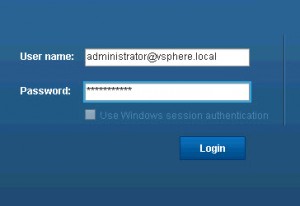
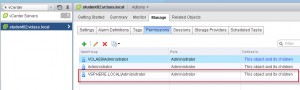
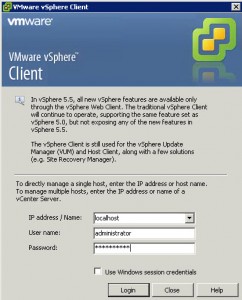
Thanks so much for this post, had problems with clean installation of vCenter 5.5 and logging in afterwards. I figured out I can just login with my domain administrator account, because the vCenter was on domain.
I am glad it was useful for you.
Clean installation of VCenter 5.5 on Clean Window 2008 Server. Vcenter 5.5 installation went fine. Added the server to domain. Restart. SSO did not work using the sphere client 5.5. Give me error that i do not have permission to enter my vcenter “xxxxx.domain.com”.
This was the problem i was facing. Vmware should seriously consider fixing this. why can’t their product work out of the box. did not expect from such a big company.
Fixed it after seeing this blog.
Logged in to my web client using my SSO login and password.
in permission area. add Administrator user with role Administrator. Then I can login using mu vshere client 5.5 (use windows session credentials)
Great post, thanks Frank! This is such a common headache for vCenter administrators.
I have found it useful to configure an external identity source in SSO prior to installing vCenter Server. This way you can tell the vCenter installer which domain user or group should be the initial vCenter administrator. 🙂
I’ve blogged about this alternative solution: http://bit.ly/1jfe7wB
Great news, it looks like this issue has been resolved in vCenter Server 5.5.0b.
I’ve updated my solution: http://www.empiricvirtualization.com/2014/01/how-to-log-in-to-fresh-install-of.html
well done mate. the post was very usefull to me. I was almost thinking of doing a new installation.
Thanks again
/D
Like DD I thought I was going to start all over. Thanks for posting. Thank you!