If you have been looking into vCenter Operations Manager you have probably heard about Super Metrics, Dashboards and the Custom UI. In this article I will help you build your own dashboard that uses a super metric. The high level approach to this:
- Create super metric packages and add the metric packages to your inventory
- Build a super metric and add the super metric to a super metric package
- Build a dashboard that uses the super metric
1. Create super metric packages and add the metric packages to your inventory
A lot of different guides I have seen starts by building the super metrics. I think it makes more sense to start by building empty super metrics packages and apply them to your inventory. My suggestion is the following approach. Build super metric packages based on different levels.
- Host Super Metric Package
- Cluster Super Metric Package
- Virtual Machine Super Metric Package
- Datastore Super Metric Package
- etc.
Then when you build your super metrics you add them to the group they belong, and after a few minutes data should be available in the inventory. To build your package groups start by logging in to the vC Ops custom ui. In my environment the URL is: https://vcopsuivm.vclass.local/vcops-custom
Then go to Environment – Super Metrics – Package editor
After creating your package groups you should see a screen similiar to this
Now we need to add the packages to our inventory. We need to do two steps for this. One is to add it to existing objects and another is to add it to future objects. For instance when you add a new host to cluster you want the super metric package to be applied to that host automatically.
To add the host super metric package go to Environment – Environment Overview – Resource Kinds – Host Systems
The select all hosts (if you want the super metric on all hosts and click “edit” and add the Host Super Metric Package to the objects. This means that whenever you create a new super metric for a host just add it to the correct super metric package and it will start to work right away!
Do the same for you Cluster, Datastore and Virtual Machine super metric packages.
The second step we can add is to make sure the super metric packages will also work on new objects, for instance new hosts og newly created virtual machines.
Go to Environment – Configuration – Resource Kinds Defaults and configure it like the screenshot
Now we are ready to start building our Super Metrics
2. Build a super metric and add the super metric to a super metric package
I have borrowed an example of a Super Metric from the following pdf the super metric we want to build is to find the virtual machine with the highest amount of Memory Ballooning in KB. To do this we need to use the metric “Memory Balloon (KB)” and the function maxN in vC Ops.
Go to Environment – Super Metrics – and create a new Super Metric. Look at the screenshot
After creating the super metric then go to the super metric packages and add it to the “Cluster Super Metric Package”
Now you just need to wait at least 5 minutes for the metric to start appearing. The easiest way to verify it is working is to to the normal vC Ops user interface, select your cluster, operations, all metric and look under the super metric category
When you see data in the Metric Chart you are ready to go to the next step which is to add it to a dashboard.
3. Build a dashboard that uses the super metric
There are many guides out there showing how to build your own dashboards. In this configuration I build a dashboard with two “Generic Scoreboard Widgets” and two “Metric Sparklines”
And the END result
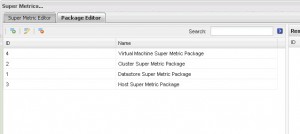
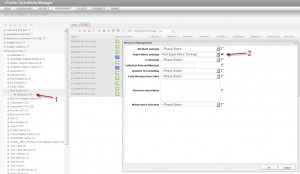
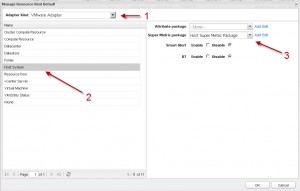
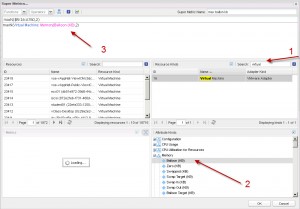
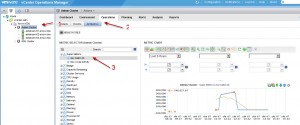
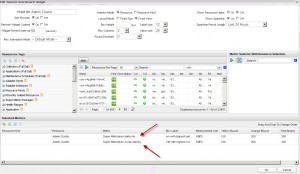

Leave a Reply